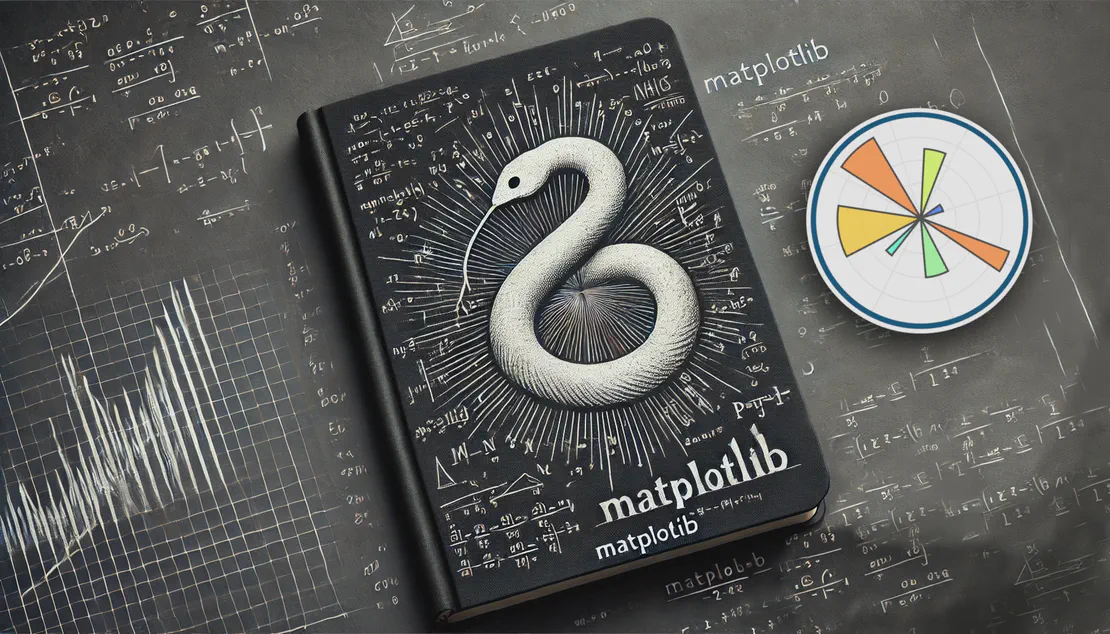Recover Root Account on Raspberry Pi and Alike
- Cilyan Olowen
- Linux
- November 21, 2015
Last Updated on February 24, 2025
Table of Contents
“Hey, Pal! How are you? Remember that little project I had on the CubieTruck? I resumed hacking on it. But it’s a pity, I lost my root password… I have to start all over again. Any chance you remember what silly password we choose together?”
If only it was the user’s account password, it would be easy: log as root, change the password on behalf of the user, done. That time, who is going to save the root account? Is there any rootroot account, by any chance? No. But don’t worry, we’re going to hack into the root account nonetheless. But how? It’s Linux, it’s super secure, it’s the root account, I choose a 50-bits-of-entropy-random-super-secure password… Maybe. But almost any security will fail, once the hacker has access to the hardware. And today, we’re the hacker!
“Hack” into the hardware
Let’s get access to the “hardware”: unplug the SD card! Then, plug it into your
own system and mount the root partition of your Pi somewhere like /tmp/Rasp.
Further in this document, I will consider only rescuing the root account on a
flash card, but the exact same technique would work on any machine where you can
get access to the root partition outside of its original system. This means for
example unplugging the main hard drive and plugging it into another computer, or
booting a live distribution on the hardware from which you can mount the root
partition.
Some bits of theory. For those who don’t care, jump to next paragraph. On a
Linux system, the /etc/passwd file stores the accounts information. Although
that file also contained the passwords some years ago, the /etc/shadow file
now takes care of them. The reason is that the information in the /etc/passwd
file is necessary for a lot of common tools such as ls, so that it isn’t
possible to hide this file and it is actually readable from anyone on the
system. Of course, passwords are not stored in plain text, but still it weakens
the security as it allows anyone on the system to retrieve the hash and run an
offline attack, like brute forcing. That’s why passwords are today stored in
another file, the /etc/shadow, which is only accessible to highly privileged
processes, i.e. root. The old password field in the /etc/passwd is now just
an “x”, telling the system to ask /etc/shadow instead.
Replace password
Now that the root partition is mounted on a foreign system, the original
permissions system that would prevent someone other than root to access and
modify the /etc/shadow doesn’t hold any more. Some strategies suggest simply
emptying the password field, so that one could log into the account without
passwords. But to my experience, this doesn’t work on systems with recent
protection policies. Let’s not tickle the system too much, and try to find
something more elegant.
First, there is a --root option to the passwd utility, which you can
theoretically set to the mountpoint of the storage device
passwd -R /tmp/Rasp root
but it miserably failed in my case. Nevermind, let’s do exactly the same, but manually. With a plus point: we will learn something in the process.
In the /etc/shadow, the passwords are hashed and salted (yummy…). The
method, the salt and the resulting hash are all stored in the form
$method_id$salt$hash. We can’t decipher back the password, but now that we
have access to the file, we can change this hash to be the one of a new
password. Something that we will remember this time, if possible…
After some research of a nice little tool to do the job, I found out that the
best was a simple python script. Just start a python console and type
$ python
Python 3.5.0 (default, Sep 20 2015, 11:28:25)
[GCC 5.2.0] on linux
Type "help", "copyright", "credits" or "license" for more information.
>>> import crypt
>>> crypt.crypt('cilyan.org', crypt.mksalt(crypt.METHOD_SHA512))
'$6$2uhsNKMqZ/OoEfd6$7ihU49hjdfxb1O82fd5Kh2gJAvzWvUvFXS.yA/Wk6y.dO8cO/MBMWpJ4fyIol9BUYph.9seJ7wb2TqCjaaNHc.'
>>>
Above, 'cilyan.org' is our new password, and the resulting string is exactly
what we have to place in the shadow file in the password field (just remember
not to include the quotes). I used the SHA512 algorithm, which should also be
standard to your system.
Updated on 24/02/2025
A quick and easy solution to get our salted hashed password, is using openssl:
openssl passwd -6
where -6 is for SHA512 algorithm. You can check the standard method for your
system as follows:
grep ENCRYPT_METHOD /tmp/Rasp/etc/login.defs
But anyway, as the method used is stored in the string along the salt and hash,
even if it isn’t the default one, you should be able to log in. Also, openssl
cannot generate a yescrypt hash (yet?).
Replace the password in the shadow file, on the line for the root account, which should now look something like this
root:$6$2uhsNKMqZ/OoEfd6$7ihU49hjdfxb1O82fd5Kh2gJAvzWvUvFXS.yA/Wk6y.dO8cO/MBMWpJ4fyIol9BUYph.9seJ7wb2TqCjaaNHc.:15735::::::
And if you are really, really lazy, you may just copy the above line, paste it
in your shadow file, and log onto your Raspberry Pi using the password
“cilyan.org”!